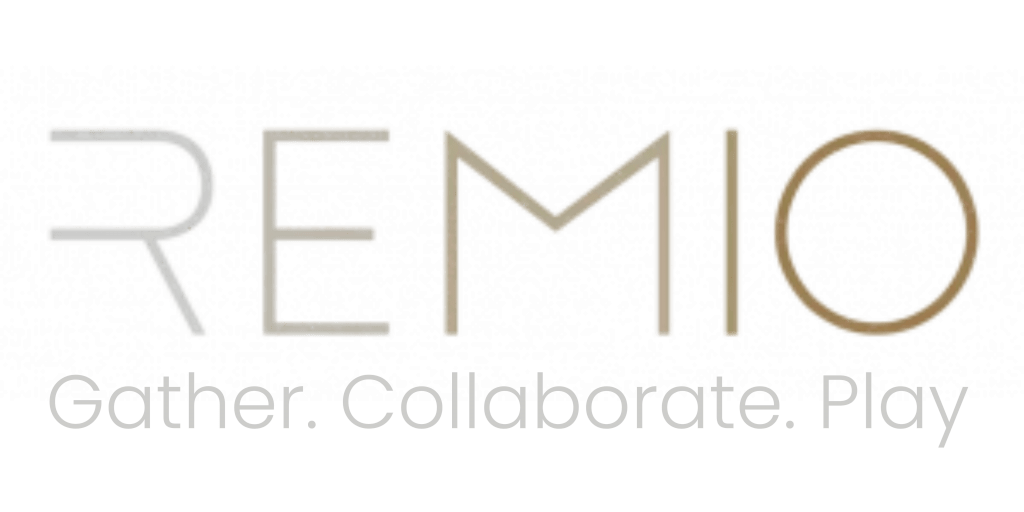Remio 3D Model Preparation Guide.
Quick Instructions
GLB/GLTF is our recommended file type. We will soon support FBX and OBJ.
Enable “embedded media” when exporting your file.
How to upload 3D models
Log into your Remio Dashboard account.
Select your server at ‘Your Servers’.
Click ‘3D Models‘ in the left menu panel.
Upload your 3D model at ‘Choose file‘.
File conversion
Conversion tools to convert your 3D file to GLB
Blender
– is free and open-source software.GLB Packer
– use this to convert from glTF to GLB.- .stp files to glTFGitHub – Facebook Incubator FBX to glTF
– need to use it through the command line
File Optimization
Target File metrix
Textures:
– Recommended: 1024px x 1024px, and a maximum of 8 textures per file.
– Maximum: 1024px x 1024 px, up to 16 textures OR 2048px x 2048px, maximum of 4 textures per file.
Object Count:
– Recommended: environment object (less than 10); single object (less than 3)
– Maximum: environment object (20); single object (5)
Vertex Count:
– Recommended: environment object (less than 100k); single object (less than 30k)
– Maximum: environment object (300k); single object (less than 50k)
Triangles:
– Recommended: environment object (less than 60k); single object (less than 15k)
– Maximum: environment object (180k); single object (30k)
Shaders:
– Supported: Unlit, Metallic/Roughness and Specular/Glossiness PBR
– Recommended: unlit
Double-check your file
Double-check that your GLB file is uncorrupted with this viewer: https://gltf-viewer.donmccurdy.com/
If it runs on that viewer it will work in Remio.
Other tips & resources
Watch this video for a simple decimation tutorial.
Other resources for decimation:
If you have any questions please reach out to support@remiovr.com